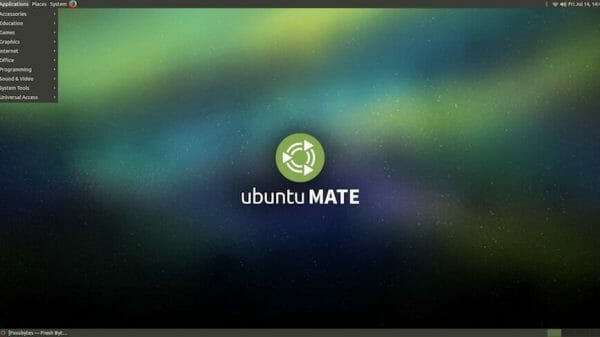The gaming hub Steam has launched a beta service aimed at players desiring to preserve their gaming exploits. Termed the Game Recording tool, this function enables streamlined recording capabilities within the client’s interface and is currently available for experimentation in the beta environment.
Once activated, the in-game footage is saved directly to a selected storage device. Participants are provided with a variety of customization options for their recording venture, including choices regarding the length of videos and storage caps. Those utilizing Steam Deck will find that the feature is also suitable for use on their handheld device.
Engage with Steam’s Beta Game Capture Tool
1. Launch the Steam application.
2. Navigate to Settings > Interface > Beta Participation and join the Beta. You have the choice between enrolling into the Steam Family Beta or the overall Steam Beta.
3. Steam will initiate an update process followed by a request to restart the client.
4. As part of the Steam Client Beta, proceed to Steam Settings to locate the newly added Game Recording section in the sidebar navigation.
5. Adjust the game capture preferences within this tab to your desire. By default, the feature is deactivated. You can select ‘record in background’ for a preset 120-minute capture when a game starts, or ‘record on demand’ with Ctrl + F11 to conserve specific sequences.
Engage with other configurations within the Game Recording option, altering the set 120 minutes as necessary.
Video quality selections are extensive, spanning from 1.5 Mbps to 24 Mbps, where a balanced 12 Mbps is suggested. Steam also delivers an estimation of the resulting file size based on your selections, such as a 10 GB file for 120 minutes of footage at 12 Mbps. Moreover, GPU Hardware Encoding can be activated for this purpose.
The Manual Recording mode allows for custom hotkey settings and provides a choice to capture either all system sounds or exclusively the game’s audio.
Easily Review Your Recorded Game Sessions
Retrieve your captured sessions anytime through the Steam Overlay by pressing Shift + Tab. Within the ‘Recordings and Screenshots’ area, replaying your gameplay is effortless, proving useful for analyzing tough gaming scenarios.
Efficient Gameplay Clip Editing and Sharing
With Steam’s built-in video editor, perform elementary edits on your footage, like audio silencing and inserting timeline markers for notable achievements. Distributing your clips is simplified, whether uploading straight to a smartphone, generating URLs for sharing, or maintaining condensed highlights.
The renowned game industry leader Valve is already in discussions about future improvements to the Game Recording functionality, with the promise of more in-depth customization for distinct games looming.
Steam’s solution offers a user-friendly mode for game capture and sharing, positioning itself among other options such as Nvidia Shadowplay and AMD ReLive. Nonetheless, for live streaming or complex video edits, creators may continue to favor Open Broadcaster Studio (OBS).
Visual Reference: KateV28 / Shutterstock